Add products in a category
Describing the ways there is to ad products to a cateogory.
Placing products in a category can be done in three different ways.
- On the product view - Add a product to one or more categories in the product view (Read here)
- Inside a category - Effektiv product selection in batch inside the category (Read here)
- Via the import tool - Add products to a category via product import (Read here)
Below is a description of the three different ways.
On the product view
- Go to the product you want to add to one or more categories
- Categories can be found in the product view, in the box Product categories.
- There you click in the categories you want the product to be in.
- Click on Save
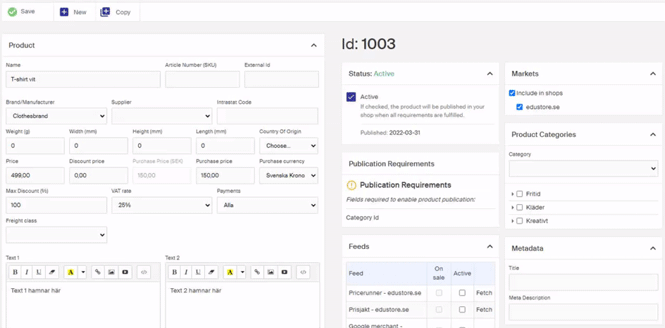
The Category select option: If a product is in more than one category you will need choose which of these is the products main category. You do this in the drop down Category which is at the top in Product.
The main category is what products URL.er will be based on, as breadcrumbs on the product page in the store where it will be built up with. A product must have one main category to be visible in the store.
In a category
- Go into the category you want to add products to and click on the tab Product selection. There it's possible to smoothly add products in a category from it's existing assortment.

- Click on Browse to chose which products you want to add to the category.

- Here you can choose either under Product to search for the product/products you want to add through ticking them in the list and then clicking on save selection.
- Or under Import to make a article import if you want to work in an excel file and prepared a assortment example as an example. Here are a few file choices you can make:
- ID type = Here you chose if it's the products id number (product id in Merchant Center) or the article number (Field article number on the product) as the file you scan in shall go through to identify products in the file.
- ID column number = What column id or article number is placed in.
This article import is for adding in existing products in assortment. If you want to create new products via import you will have to use our import tool (read article here)
- When you have made your selection, click on Save, then the products will be saved in the category.
Via import tool
If you want to place products in one or more categories via the import tool, you do it with a product import. You can place a product up to 4 different categories in one import.
This is the field: Category, AdditionalCategory1, AdditionalCategory2, AdditionalCategory3 that you fill in.
The category field is what becomes the products main category and additional categories make it possible to place a product in more categories beyond the main category and they don't need to be under categories to the chosen main category.
The main category is what the products URL.er will be based on, as breadcrumbs for the product page in the store where it will be built with. A product must have a main category to be visible in the shop.
--
- In Merchant Center go to: Import tool in the left menu and click on New
- Choose the file you want to import
- Choose template type Product
- Choose import mode
- Make sure that the category field has matches and that the field contain existing categories
- Click on Start import
The products will be placed in the chosen categories when the import is done.