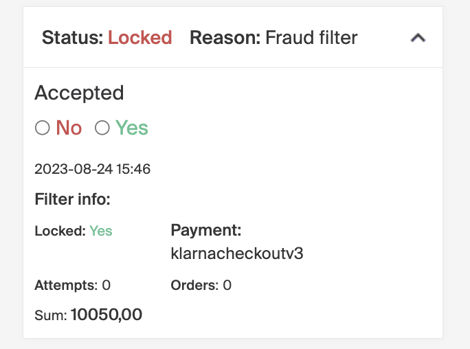Order filter
How to set up filters to safeguard your online shop from fraudulent activities.
Setting up effective filters to safeguard your online shop from fraudulent activities. Filters are a crucial tool in maintaining the security of your store and ensuring a safe shopping experience for your customers. By following these steps, you can set up various filters to target specific order values, individuals, or countries that might be associated with fraudulent behavior.
Step 1: Creating Your Filters
Follow these steps to create effective filters:
-
Choose a Filter Name: Start by giving your filter a descriptive name and a short information about the purpose of the filter. This will help you easily identify its purpose and settings.
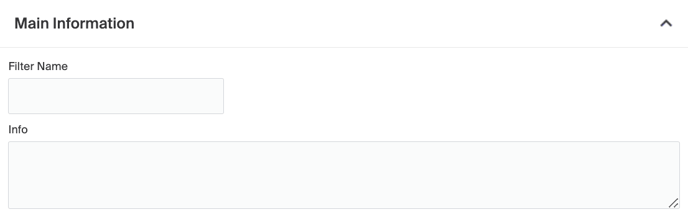
-
Select Filter Parameters: There are multiple parameters available to customize your order filter according to your specific business requirements.
- First Name - First name of a specific customer ex. used if he/she has had a fraudulent behavior.
- Last Name - Last name of a specific customer ex. used if he/she has had a fraudulent behavior.
- Email - Email address to a specific customer. It is also possible to block an entire email domain, which is achieved by placing an * before the domain. For example, '*@mail.se' will catch all orders placed with an email ending in '@mail.se'."
- Personal Number - The personal number(social security number) for a specific customer.
- Address - Postal address, often a home address to a specific customer.
- Zip Code - Zip code to a specific customer/customers depending if the filter shall serve as a block for a whole area.
- City - City to a specific customer/customers depending if the filter shall serve as a block for a whole city.
- Market - Select the specific market the filter shall be active on, ex. webshop.se or webshop.com
- IP - IP address to a specific user
- Member Type - If you have set up customer groups under Customer (CRM) > Groups you can easily target your filter to a whole group.
- Payment - If you want to create an order filter on a specific payment method
- Shipment - If you want to create an order filter on a specific shipping method
- Max Sum - An order value which is above the maximum sum given will end up in Pending filter
- Max orders per day - Maximum number of orders per day and user
- Has message - If an order has a message, if message is configured on checkout page.
- Zero order sum - If users are allowed to place a zero value order, often used for influencers.
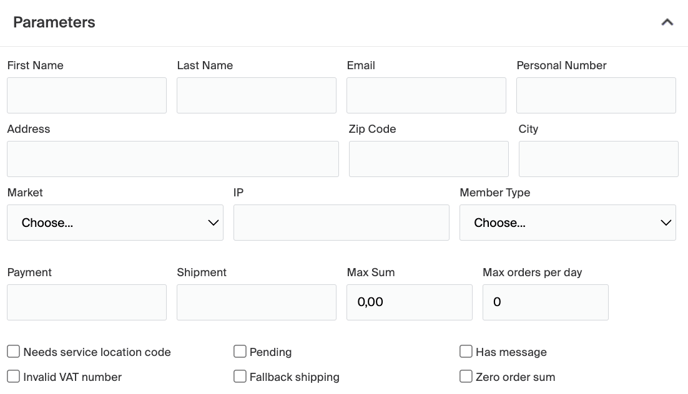
-
Implement the Filter: Once you've defined the filter name and parameters, activate the filter. This will enable your online store to automatically apply the selected criteria to incoming orders.
Step 2: Testing and Monitoring
After setting up your filters, it's important to regularly monitor their effectiveness. Periodically review your filter settings to ensure they align with your fraud prevention goals. Additionally, conduct test orders from various scenarios to verify that the filters are working as intended without causing any unintended disruptions. Once your order filter is activated you get the orders which fulfill the criterias in the Pending - Filter section in the WMS. You can choose to either handle the order as normal or to permanently lock the order. Choose either Yes or No.